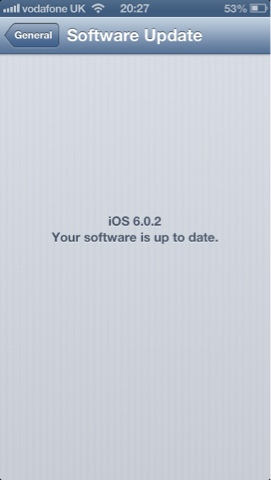iCloud - iJoe Ultimate Guide
In my opinion the single greatest feature on your iDevice & the most incorrectly configured and under utilised.This guide will not only help you set up your iCloud but will help you make the very most of it to ensure your iDevice is configured to work for you.
When you first access your iDevice you would of had the options to set up iCloud however for the purposes of this article we shall assist you in setting it up correctly at any point.
Firstly I'll explain the way it works. iCloud is a Cloud based service that stores your data in an encrypted and secure way Here. Its 99% private as Apple has the master key that if government asks for particular data about someone or something it can pass that data on. The best way to utilise iCloud and any cloud service is to put your data in the cloud to free up space else where. For instance I use a cloud music service that plays music on my iPad, this saves me from needing any music on my iPad an allows more space for or data.
iCloud also has other strings to its bow, that i shall cover further into this blog, but the premise is the same, storage in the cloud.
Set-up
Apple ID
First thing you need is an Apple id, I doubt you would of come this far to be reading an Apple blog without an Apple id. However the best way to get one is on your iDevice. Simply go into Settings / iTunes & App Store & Click Create a new Apple id. Follow instructions and BOOM your done.
ON
If you skipped your settings when first activating your iDevice go into settings and then iCloud and the instructions will be repeated. It will ask you if you wish to use iCloud, your answer is yes. It will ask you if you want to Back up to computer or back up to iCloud, make your choice after following the paragraph below.
Backup
With iCloud you can back up your device, and some or all of the contents to the iCloud. This is rather than backing the up to your computer. When backing up to a computer iTunes takes a full data copy of your device and settings and stores that on your computer hard drive. With iCloud not only is it configurable so you decide what data it copies to the cloud but also it doesn't have to take as much data as its taken from the device and not converted, with iTunes it needs to convert the data then convert it back when its sent back to your device.
Also you may only plug your device into iTunes once a week or longer so it takes a back up from that day. With iCloud it backs up at least once a day and you can manually trigger it to do it at any time. So if you lose or break your phone it should be as up to date as possible.
Then it will ask you if you want to use Find my iPad/iPod/iPhone, again make your choice after reading about it below.
Find my iDevice
If you choose to Find your device, you hopefully will never ever need to use it however when you do it could be the difference between you seeing your device again or not.
The way it works is the GPS inside your iDevice works to occasionally find your location for specific apps or system settings. If you lose your device you can use either a free app on another iDevice or go to iCloud.com and track your device. As long as your device is switched on, you can also use the same programs to Lock your device, wipe you device or say you've lost it in your house play a sound. Finally if you access iCloud.com you can also enter your device into lost mode which is a great feature. It allows you to enter a number and a message so you can alert someone that its lost and allow them to contact you with its location, I.E. in a pub or a bar. You can even offer an reward.
Find my iPhone is worth its weight in gold and has been used to recover lots of devices and lock up the people who may of stolen them. Also recently some insurers are asking that this be utilised otherwise they will void your insurance.
Finally it will ask you if you wish to send diagnostics and usage data to Apple. Generally this is a good thing and nothing you should fear, however if your very sensitive about this you can turn it off at any time.
Once you've set up these options a vast amount of iCloud features begin to work "automagically" it starts backing up all sorts of data. If you go into Settings and iCloud you will be greeted by this screen, with everything on. I'll now explain what everything does, what you can switch off and what you can do.
When you signed up for your apple id you probably didn't know you got a iCloud email address. its likely some variation on your name followed by either @icloud.com or @me.com you can check by clicking into the account menu in the screen above and then "Advanced" mail. (Obviously my details are blurred out.) So if you use iCloud you can store you emails in the cloud. If you don't use your iCloud email address you can turn this off, however if you then use your iCloud address don't forget to turn it back on.
Contacts
No longer do you need to manually enter all your numbers into your next iPhone. If you store them in the cloud, when you enter your Apple id into the device it will instantly sync your contacts with the new device. Also it updates your contacts when you do so its up to the minute correct information.
If you use an external contacts manager such as Microsoft Outlook, Windows Contacts or another Contacts Cloud service you can turn this off. Even if you use other apps such as Buzz Contacts you still need this switched on as Buzz doesn't store your contacts on its app.
Calenders
This stores all your details from every calender you have on your iDevice and syncs it between your other iDevices, so you don't need to enter all the information manually, if you buy a new iDevice just like your contacts you will only need to enter your Apple id and iCloud does the rest.
Much like contacts if you use another Calender service such as Google Calender, Outlook or Yahoo you can switch this off or if you don't use the calender app you can also disable it.
Reminders
Much like your calender details this stores and syncs all your reminders, so when you have a new iDevice you will never forget to feed the fish. If you use an external reminder service or don't use this app at all then you can disable this.
Safari
This is used to improve your browser experience. If you use Safari on your computer and your iDevice you can sync all your bookmarks and also view something on your computer that you were reading on your iDevice. If you don't use Safari on either device or computer this won't be needed.
Notes
Much like the above it synchronises your notes allowing you to read them on any device or web page. If you use another note service such as Evernote, you can switch this off.
Photo Stream
Two options here, you can have your own personal Photo stream so that anything you take with your iDevice camera will also show up on any other iDevice and your computer. You can also allow people to share photos with you by allowing a shared photo stream, so say you wish to send a photo of your cat to your friend, all you need is there email and it will be sent via photo stream. A slight variation that I use this feature for is I don't want every photo i take sent to my Computer or other iDevice so I share photos with myself allowing them to be available on both my iPad and iPhone. This also removes them from the Storage from my iDevice so therefore freeing up additional space.
Switch these off if you don't want to use them.
Documents and Data
If you use any app that stores documents for instance Pages by Apple. You need this switched on so you can store your documents in the cloud, so you can work on them on either iDevice or back on your computer without having to transfer them. Also this part saves such things as SMS and other phone data. Switch this off if you don't wish to use iCloud because this is essentially the crooks of the idea.
Find your iPhone/iPad
If for a fleeting moment whilst your breaking into Buckingham Places and you don't want anyone to know where you are you can turn this off.
Storage & Backup
So as i detailed earlier you can both manually decide what to back up and also Back up manually. In the storage and back up sub menu you can manage both these things and your overall storage. You can also purchase storage if you need additional space.
Manage Storage
Because you signed up to Apple they decided to give you 5 GB of storage for free. If you have a lot of iDevices (More than 3) this will need to be managed, prior to possibly upgrading your storage plan.. Even if you only one device this is a great place to adjust your back up so you only back up the data you really need.
So click on the manage storage sub menu and your greeted with this. A brief breakdown of Your backups, your documents and data and your mail storage. Also at bottom of screen it give you a status bar of how much you have stored of your 5 GB. You can go into your backups to get further details.
From there you can switch off anything you don't wish to back up its data. Now I have certain rules, yours might be different but I'll explain mine and you decide for yourself. So if any app stores data such as Camera+ stores photos on the app I will back it up. If it stores specific log in detail such as a Banking app will store your log in, i will back it up. I don't back up games as I'm not bothered if I've got to level 345 and when i transfer a device i need to play it again. Apps which log in information that are quite generic such as Facebook or twitter i don't store either.
Its up to you what you do, but remember you only have 5 GB and that won't last as long as you want it too.
You can also manually delete data from the documents and data screen, so as you can see here i have all these documents stored in Pages and i can delete them one by one. For other apps however you can't delete manually from this screen, camera+ for example you need to go into app and delete.
Change Storage Plan
If you've managed your storage and still are running out of room you can always upgrade your storage plan. Apple will obviously charge you for the privilege. Details are as follows.
Backup
So finally you can back up manually. Your iDevice will automatically back up When your Device is plugged in, locked and connected to WiFi So usually over night unless your an insomniac. However if you want to make sure you can just click the back up now button and watch it happen.
Also if you don't want to back up you can switch it off here.
Summary
So that's every thing you need to know about iCloud. Its a great feature to look after your device data. A lot of features might seem pointless and not necessary but take it from experience when you need it because your device has broken or been lost its really the best thing, and the feeling that you read this article and didn't set up your iCloud will be not nice at all.
Any questions or queries contact me via usual places, links below. Or fire off a comment and I'll get back to you.
iJoe
Follow The Blog on Twitter : @iJoeBlog Like The Blog Page on Facebook : Like Email Me Email iJoe