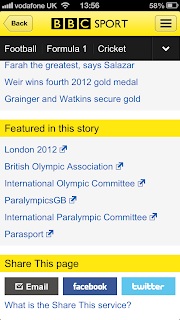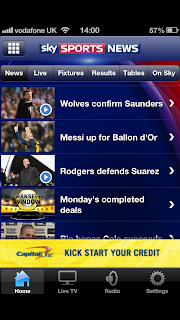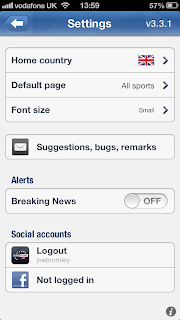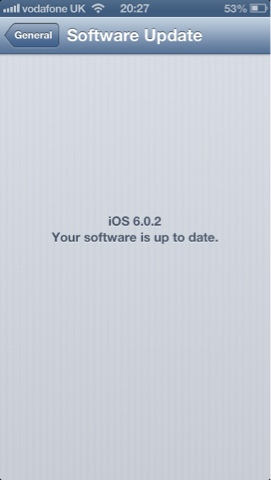I shall be reviewing the following three apps.
BBC Sport
Eurosport
Sky Sports News
I shall be reviewing them as using them as a Sports app, so I'm looking to get all my fix in one hit, looking for scores, news, live data, facts, figures, tables and the usual UI, usability and quality.
I shall also be analyzing whether these apps have a purpose when put up against Social Media and the full blown World Wide Web.
None of these apps are universal with iPad, however both Eurosport and
I also note there are lots of other alternatives to capture the Sports stories and scores however these are the 3 most complete and from the biggest names in Sport in the UK.
BBC SPORT
The beeb have been developing this app for some time and it is essentially an enhanced app version of the mobile BBC Sport site that has been rolling out for the ;last 6 months. Personally i'm not a fan of Mobile Web sites, the iPhone has pinch to zoom to enable me to see the whole web, but that aside that is essentially exactly what all these apps are.
Visually its very sharp, very yellow and Bright. Its optimized for the iPhone 5 and really cranks up the Retina display with very sharp text and very clear images.
When you open the app you get a small flash screen and then it opens up with the main headlines of the day at the top, as you scroll down the home page you have a small section for Scores and results which has clickable links but no scores or results displayed on the home page, as you carry on down there is more news with a tab to select by sport which has stories filtered by sports, but these are not users choice so the stories are whatever is published there. As i was writing this review, there was an article about New Years Honors which was published on the 29th December. Finally at the bottom of the home page there is links to a Gossip section and links to listen to 5 Live Radio. There is a small Quick link button on the right hand side which i shall detail shortly. It supports Pull down to refresh and works in landscape mode.
When you select a story there a small loading icon then your story loads, most stories have a related picture, however video is not supported, which is a huge let down for me. Also when you open up the story a menu appears at top of story related to that sport with results, fixtures and further reading.
The Quick link button opens up a menu which has Sport home at the top and you can configure which sports go below that, and put them in order of which is your favorite however the 7 sports which are in the menu as default (Football, Cricket, F1, Rugby Union, Rugby League, Tennis and Golf) are the only ones with fancy app menus, all the other sports, which there are a vast amount, load in a mobile web viewer and its my old friend again the mobile BBC site.
When using the live services, its a very nice experience. You have to manually refresh the screen but its exactly what you would expect from live commentary of something, it has clickable links for stories and rumors and not just for the BBC website but external sites too, this is a major positive.
Overall its a very crisp app which all the essentials covered, its easy to use and gives the people who like 7 specific sports a great experience. If you happen to like something else, unfortunately you are not treated in the same way, also the limitations such as inablity to access score from home page, and lack of support for video leaves this app with a very basic aftertaste.
When compared to the full blown BBC Sport web page its 3rd rate. I understand your not going to be able to create the same user experience on a 4 inch display but i don't understand the lack of video support (Even the mobile browser supports it) and why you would create fancy in app pages for only 7 sports and not the rest.
Sky Sports News
Now earlier in the article i stated they had a iPad version of this app, id like to retract that as the iPad version is a BMW version and the iPhone app is simply a bicycle with a broken chain.
This App has been out in two different forms for around 2 years however this current version was released last April and hasn't been updated since October. Even when it was updated in October it wasn't optimized for the larger screen of the iPhone 5 (a large bug bear of mine.)
When you open the app you are left unstimulated visually. It displays a screen with 4 option tabs, 4 and a half news headlines and a button in the top left. OH and a flashing advert. You can scroll down to view the other 5 and a half headlines whilst carefully avoiding the advert.
The tabs across bottom Home, Live TV, Radio and Settings. A different advert shows on every screen except settings, which aren't anything worthy of its own tab, its just a selection choice of when you would like the app to refresh its data, (choice of 30 seconds - 5 minutes) if i'm honest i don't want any of these, i want to refresh it when i choose. If i leave the app open but not active for 10 minutes, it will refresh the data 20 times on the lowest setting, i did this and nothing changed at all.
As you open a news story its loses the advert and just gives you a text view and occasionally some pictures, it does support video which is a major +1 over the BBC. Also the stories load directly, this is because they are not full of data, its like reading a SMS.
The radio tab gives you the oportunity to listen to Sky Sports News Radio. It doesn't blow your mind, its escentially Sky Sports News Headlines with no Video footage, you can listen whilst reading the stories and also you can leave the app and continue listening if you so wish.
The Live TV tab is two adverts, one in same place at the bottom of the screen and the other telling you that you need to download the Sky Go App if you actually want Live TV.
The button in the left corner of the screen is the "quick links" part of this app. The choice is a little less than BBC you have 9 choices all with their own menu. Top Stories (Which is default) Football, Cricket, Rugby Union & League, Golf, Tennis, F1 and Boxing. Sound familiar? When you click on each one it opens up with tabs across the top with options to find out live scores, results, fixtures, tables etc etc.
For Live scores and comentary you have to download another app or two. Sky only support Football and Cricket and provide a "Score Centre" app for those sports.
Overall Sky Sports News App is unloved and unloving. Some very minor developers have produced much better apps than this. The Sky Sports app for iPad is a completely different fish. Sky Should pull this app or at least develop it.
When compared again to the Full Blown Skysports web page, this shouldn't even bear the same name. As we all know from Football and Formula one, when Sky throw there money and weight behind something they can truly bring it alive, they need to spend a little on the app.
Eurosport
This App has been around for around 3 years. Over that time it has been enhanced and developed consistantly. Most importantly it is optimized for the iPhone 5. A huge plus for the app is the iPad app, that despite not being a universal app by download, is basically the same app but bigger and with a different UI,
When you open this app you get no Splash screen so you get straight into the news, really important if you want to check a score or find some breaking news. The app is visually very nice, not too bright like the BBC but with the crispness and soft colours so not to distract you from the stories.
On the screen you have 4 tabs across the top. Headlines, In Brief, Videos and Live. You have two buttons in top left and right.
Firstly the top left button opens a menu that displays as many sports as the BBC if not more, It also contains The settings which are really settings, in there you can configure 4 major things. Home country - So your news is in the correct language. Your default home page, so if you want it to load up every time on the Nordic Combined Skiing news every time, this app will. and font size - This dictates the article reading font, the larger it is the longer it takes to load, but only seconds. Also you can configure it to send you push notifications of breaking news.
Push notifications you say? Yes, also in the left hand menu you can set it up to send you notifications of scores, results, starting matches of particular Teams or Players. Now it only supports Football, Rugby Union and Tennis but this is a new feature that will be enhanced as time goes on. Plus you can have more than one, so you can configure it for all your matches that your betting on every week or just your favourite tennis player.
Each sport has its own menu and the four menus stay, so you can become immersed into your favourite sport.
The right menu button is the Score Centre. If you open it up on The All Sports Menu it will load All Sports, and you can then go in and out to find the right one. If you open it on your favourite sport page, it will load only those results. The amount of detail that is contained is simply unmatchable. For example you can not only find out how many Aston Villa lost by this week, but you can also find out that T.Machida from Japan won the Mens Figure Skating Cup of China.
In the score centre you can scroll forward and back to see previous results and see future fixtures. In sports where there is league tables you can hit a button top right which shows you the league table, and other tables such as leading scorers, form guide,whos good at home, whos good away.
Back to the Headlines tab, in any sport screen will keep scrolling until you have around 30-40 stories on the page. When you click on a story theres a short load time and it loads with a picture or two and text, a feature i like is the comments, you can add your own comment to each story or read what everyone elses views are.
On the In Brief tab is simply a breaking news tab, but not just the big stories. Like a twitter version of the news, click on any story and it will load up just like he article in headlines.
The videos tab is best used when in the specific sport your reading about. It has a featured tab, a most viewed tab and a TV guide. The latter is just what you can watch on Eurosport so not really worth its while but the other two are spot on. Click on the video and it loads straight away and you can click to view full screen in landscape.
Finally we have the LIVE tab. It does exactly what it says on the tin, if something is happening in the world of sport right now you can find it here, and if you select the particular event you can have live text comentary. Not on everything but on the things that matter, Also this auto refreshes itself so you never miss a beat. You can also check on anything that has happened recently in the results and anything thats coming up on the Coming up tab.
In Summary the Eurosport App is chocked full of detail, news, fixtures, tables and everything else. If you want an app to find out news and scores of any sport you should look no further.
When comparing the app to the Eurosport web site, its basically the same thing, visually and how to use, as is the iPad app, it makes the experience of crossing over very comfortable.
iJoe View.
These apps are the best definition of the Good, the bad and the Ugly you could ever think of.
The BBC app is ugly in the fact it fails to implement its shiny exterior to the complete interior and runs a mobile web experience.
The Sky Sports App is just simply bad, unloved and dreadful.
The Eurosport App is Good, Great and a full web experience on your mobile phone.
I generally utililize twitter for my sports news, if it appears on any of these apps ir usually appeared first on twitter. However i use Eurosport to read more in depth of a story and the fact it supports push notifications also helps me keep up to date with how my team are doing.
iJoe
Follow The Blog on Twitter : @iJoeBlog Like The Blog Page on Facebook : Like Email Me iKnow